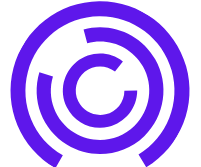Experiencing a freezing PC while gaming can be incredibly frustrating. We all know the excitement that comes with diving into an immersive gaming experience, only to be abruptly interrupted by our computers stalling. This isn’t just a mere inconvenience: it can impact our performance, enjoyment, and even our gaming success. In this guide, we’ll examine the common causes of PC freezes during gaming, how we can effectively diagnose these issues, and various solutions to ensure our gaming sessions remain smooth and uninterrupted.
PC Freezes While Gaming
Overheating Issues
One of the primary reasons our PCs freeze during intense gaming sessions is overheating. As we engage in graphically demanding titles, our CPUs and GPUs work overtime, resulting in increased heat production. If our cooling systems are insufficient, due to dust build-up or inadequate thermal paste, the components can reach dangerously high temperatures, leading to thermal throttling or crashes.
Insufficient RAM
Another common culprit is insufficient RAM. Modern games often require a hefty amount of memory to run smoothly. If we’re operating with outdated or minimal RAM, our system could struggle to allocate enough memory for both the game and background processes, resulting in freezes or stuttering.
Graphics Card Problems
Our graphics card plays a crucial role in rendering the stunning visuals we love. If there are hardware issues, like failing components or improper seating in the motherboard, our PC could freeze when trying to execute heavy graphic loads.
Software Conflicts and Corrupt Files
Software conflicts can also lead to freezing issues. This can stem from background applications hogging resources or outdated software that doesn’t communicate well with the game. Also, corrupt game files can cause significant performance problems, preventing our game from running correctly.
How to Diagnose PC Freezing Issues
Check System Requirements
Before jumping into a gaming session, it’s vital to check that our system meets the game’s requirements. We should compare our hardware specs against the recommended requirements to identify potential bottlenecks.
Monitor Temperature and Performance Metrics
Next, we can leverage monitoring tools to keep an eye on our CPU and GPU temperatures, as well as performance metrics. Software like MSI Afterburner or HWMonitor can provide real-time data, helping us understand if overheating or performance drops occur during gameplay.
Run Diagnostic Tools
We can also run built-in diagnostic tools to identify any hardware failures. Tools like Windows Memory Diagnostic can check for RAM issues, and we can use tools like CHKDSK to detect and repair corrupt files on our hard drive.
Solutions to Fix PC Freezes While Gaming
Upgrade Hardware Components
If we discover that our hardware falls short, upgrading components can be a game-changer. Increasing RAM, updating to a more powerful graphics card, or even enhancing our cooling systems can significantly improve performance.
Optimize Game Settings
Adjusting in-game settings can also help mitigate freezing issues. Lowering graphics settings, resolution, or turning off resource-heavy features like V-Sync can ease the strain on our hardware, leading to smoother gameplay.
Update Drivers and Software
Keeping our drivers up to date is crucial. Regularly checking for and installing the latest GPU drivers and ensuring our operating system is updated can resolve many compatibility issues that lead to freezing.
Adjust Power Settings
Finally, adjusting our power settings can ensure our PC delivers optimal performance. By setting our power plan to High Performance in Windows, we can prevent the CPU from throttling down to conserve energy.
When to Seek Professional Help
If we’ve tried everything and our PC continues to freeze while gaming, it might be time to seek professional help. An expert can provide a thorough diagnosis, identify underlying issues, and recommend further upgrades or repairs that we may have overlooked.
We Can Identify The Root Of The Problem
PC freezes while gaming can be a significant setback, frustrating gamers everywhere. By understanding the common causes and employing effective diagnostic steps, we can identify the root of the problem. Implementing solutions, from hardware upgrades to software optimization, can lead to smoother gaming experiences. Let’s ensure we can enjoy our games without interruptions.